■Amazon RDS向けのSecurity Groupの作成
- DB Security Groupsに移動し、「Create DB Security Group」を選択。
- DB Security Groupの名前、説明を入力し作成する。
- DB Security Groupが追加されたことを確認し、接続元となるNWアドレスやAmazon EC2のSecurity Group名などで接続元を絞る設定を入れる。
(画面では0.0.0.0/0 = すべてのIPアドレスからの接続を許可しようとしている) - 「Add」ボタンを押し、Statusがauthorizing→authorizedに変化したことを確認する。
■Amazon RDS向けのParameter Groupの作成
- DB Parameter Groupsから「Create DB Parameter Group」を実行する。
- DB Parameter Groupが追加されるので、Viewingに変更したいパラメータ名を入力し、値の変更などを行う。
■Amazon RDS DBインスタンスの作成
- DB Instancesから「Launch DB Instance」を実行する。
- DBインスタンスとしてMySQLを選択。
- DBインスタンスの詳細設定を行う。
- 追加設定を行う。
- 管理用オプションの設定を行う。(今回は自動バックアップ不要なので変更する)
- 最終確認が出てくるので「Launch DB Instance」を押す。
■MySQLクライアントから接続確認を行う。
$ mysql -h clouderadbinstance.xxxxxxx.us-east-1.rds.amazonaws.com -u cloudera –p
Enter password:
Welcome to the MySQL monitor. Commands end with ; or \g.
Your MySQL connection id is 4
Server version: 5.5.27 Source distribution
Copyright (c) 2000, 2012, Oracle and/or its affiliates. All rights reserved.
Oracle is a registered trademark of Oracle Corporation and/or its
affiliates. Other names may be trademarks of their respective
owners.
Type 'help;' or '\h' for help. Type '\c' to clear the current input statement.
mysql>
show databases;
+--------------------+
| Database |
+--------------------+
| information_schema |
| clouderadb |
| innodb |
| mysql |
| performance_schema |
+--------------------+
5 rows in set (0.00 sec)
mysql>

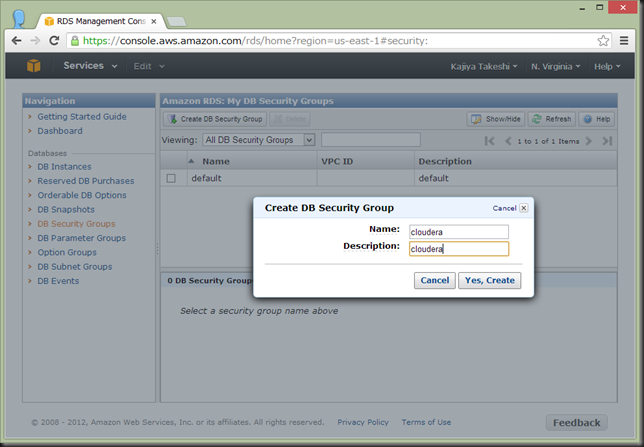


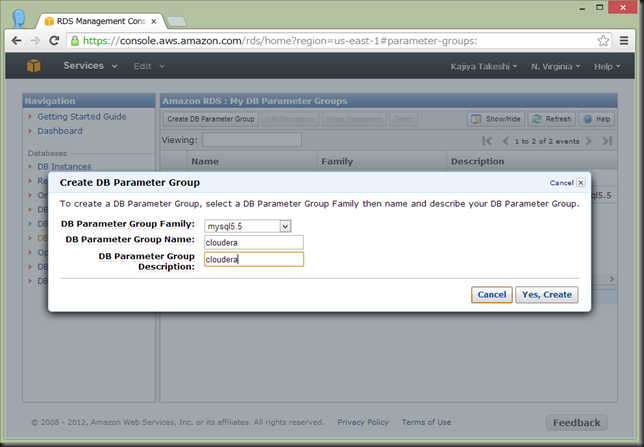

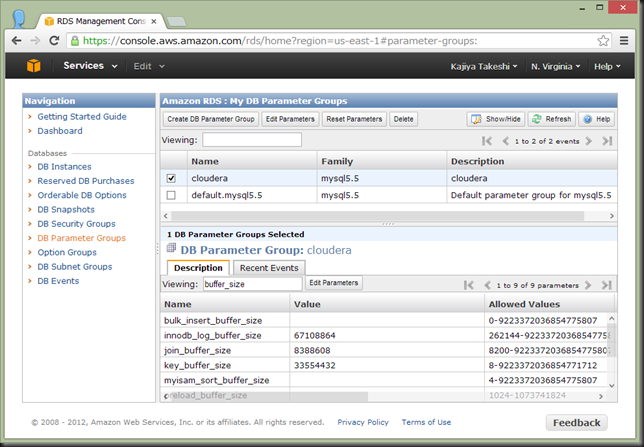

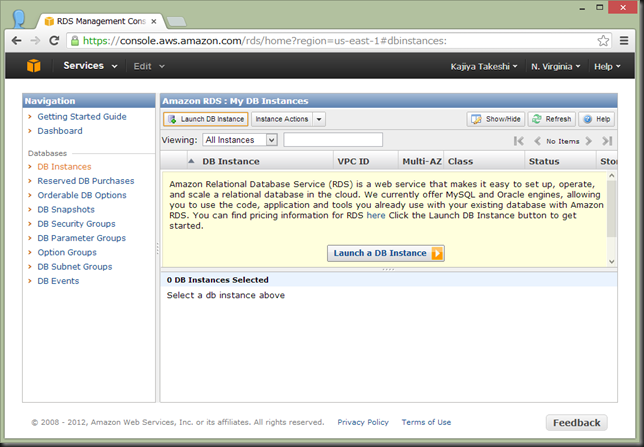
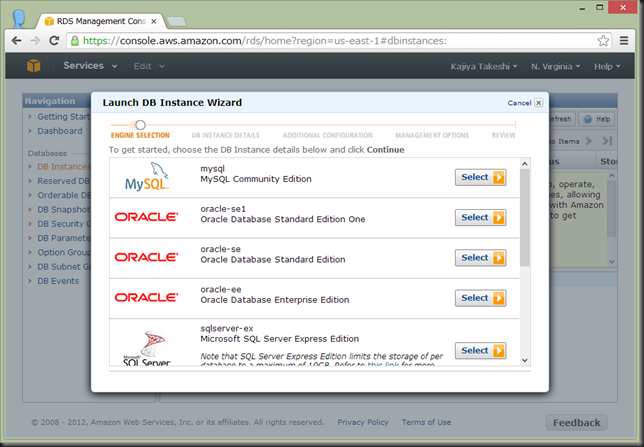
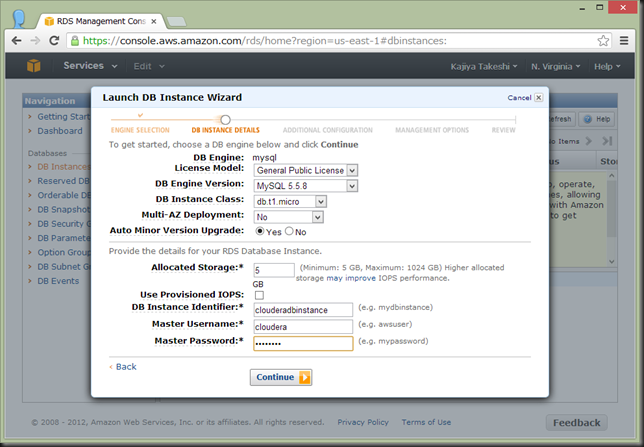


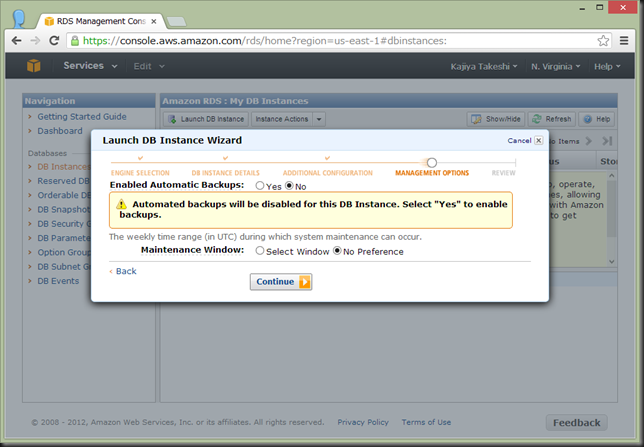
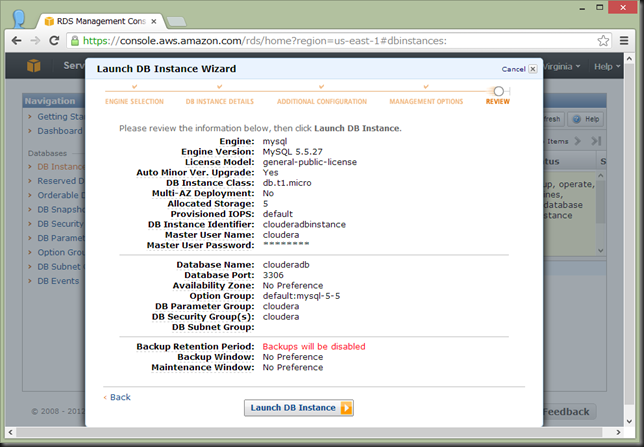
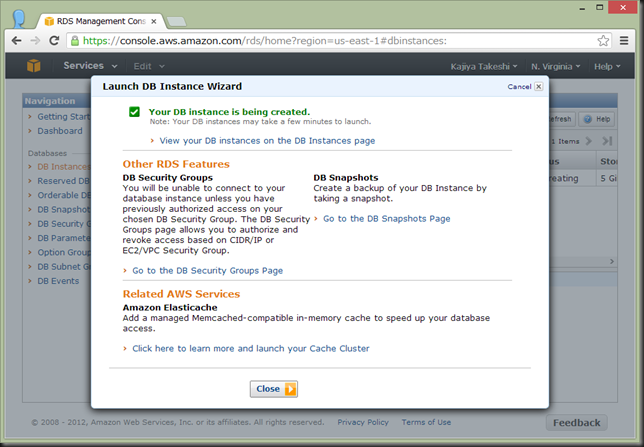
0 件のコメント:
コメントを投稿